Print Manual
Download and install instructions for Printing to the LQ and/or HQ printers from your laptop.
Step 1
Please remove your old HQ and LQ printer drivers first.
Step 2
To start the deployment of the (PaperCut) printer driver client, open the website myNetPay and click on SURFconext.
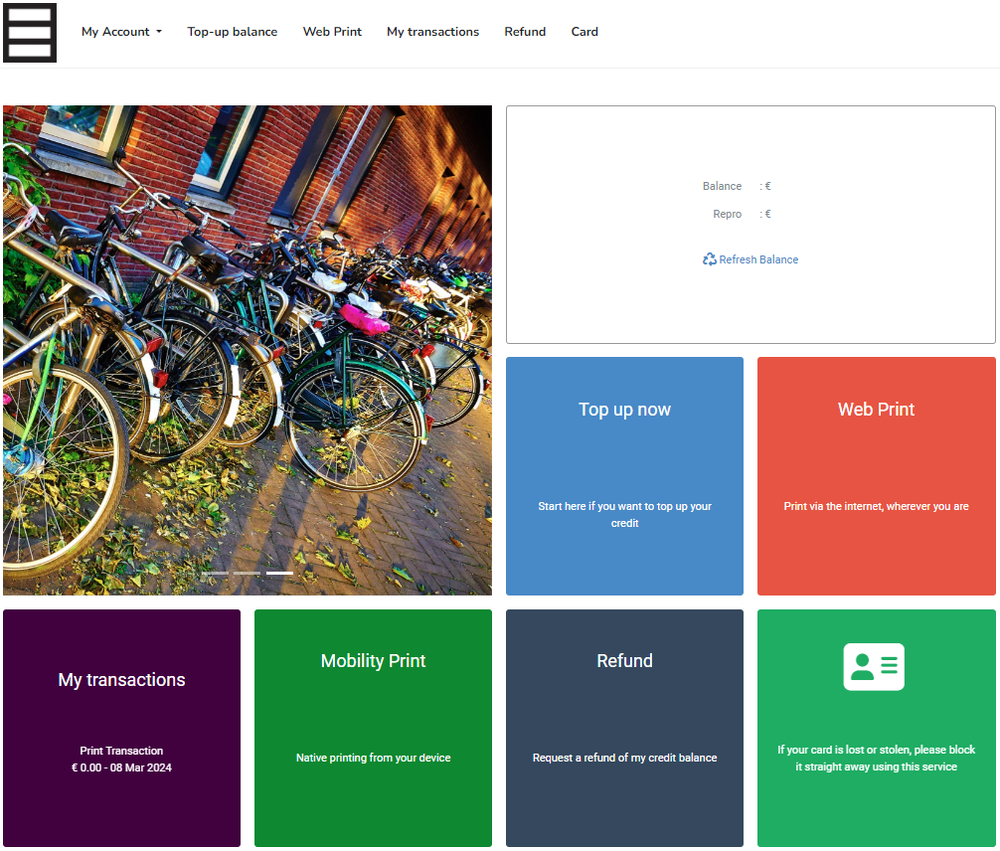
B. Click the green “Mobility Print” button
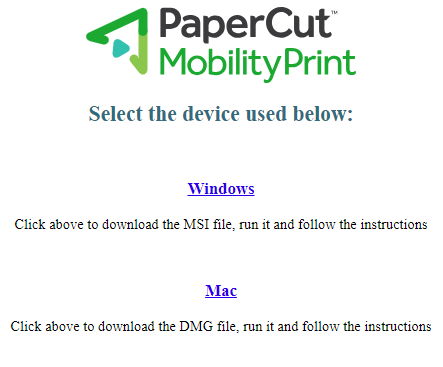
(At this moment only “Windows” or “Mac” is supported.)
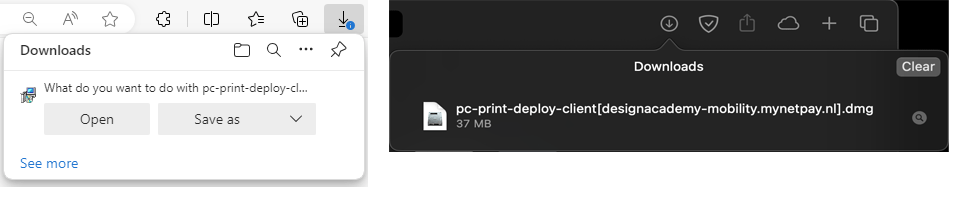
On Mac OS click the downloaded file.
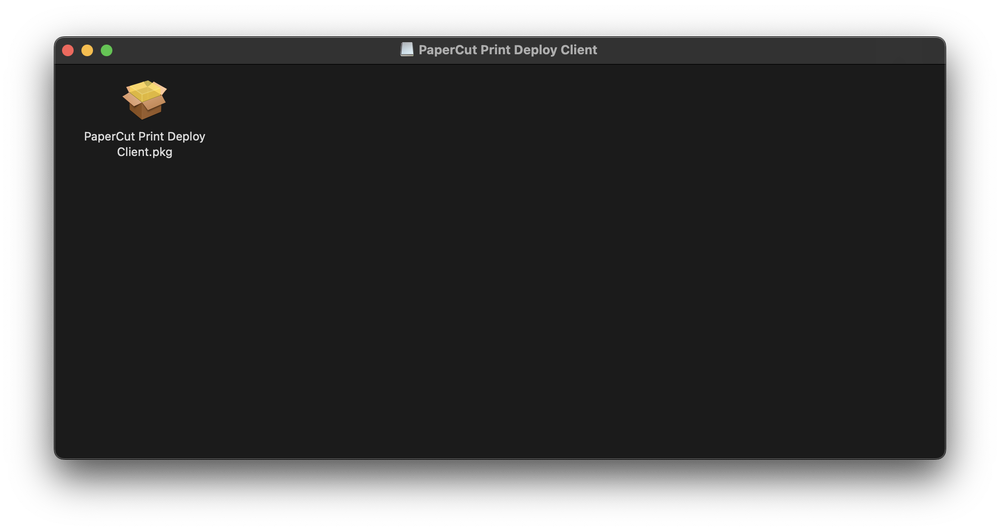
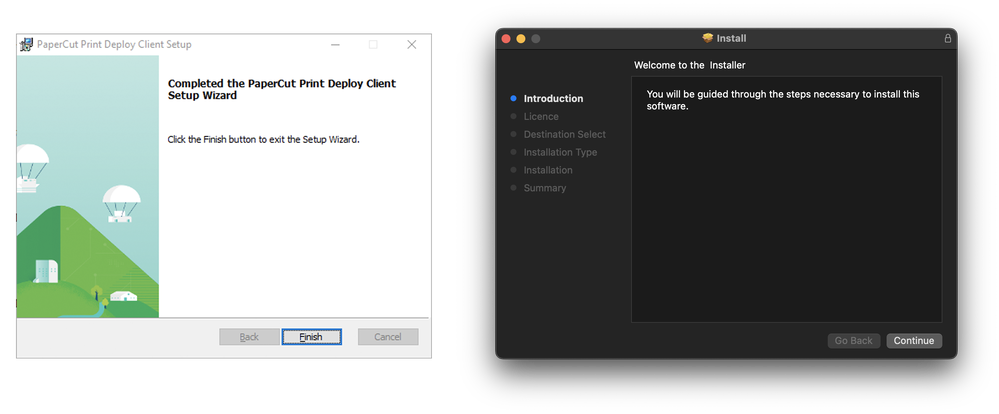
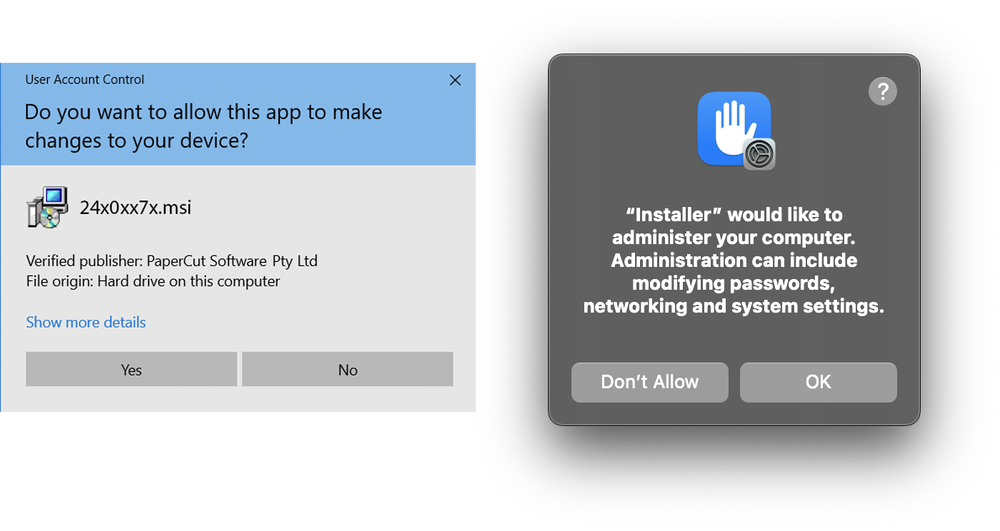
On Mac OS allow the “Installer” and click “OK”
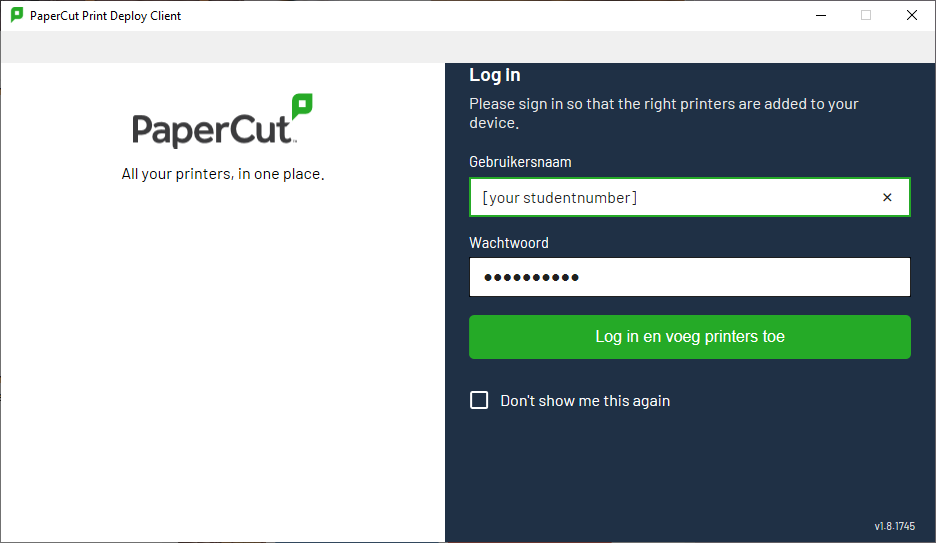
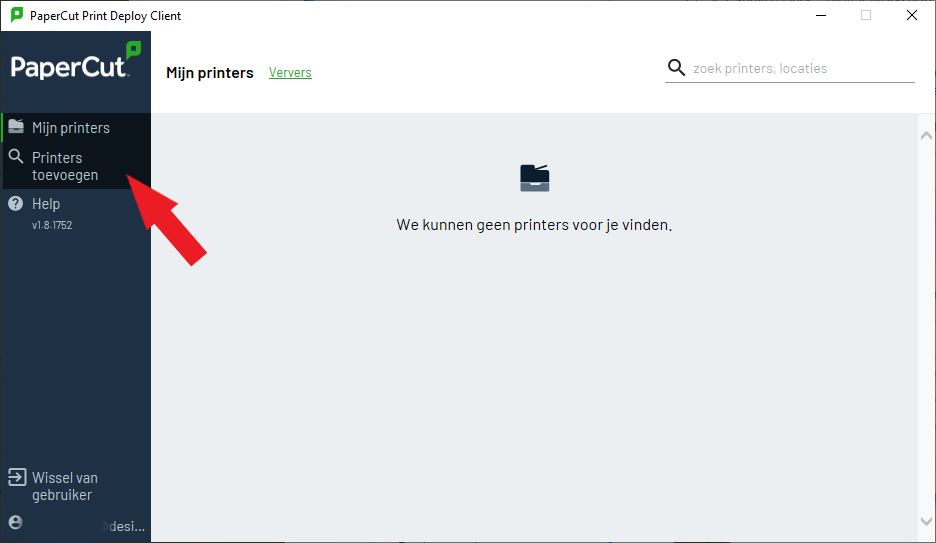
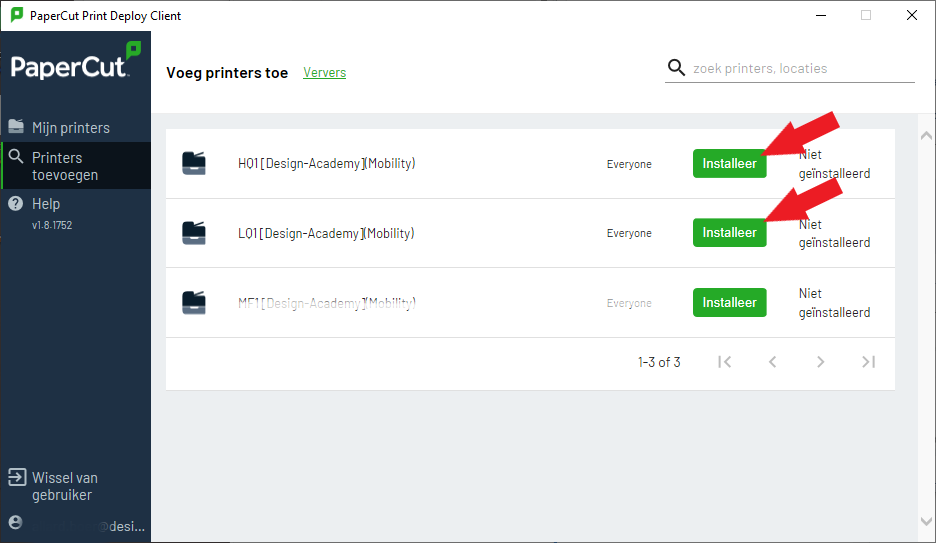
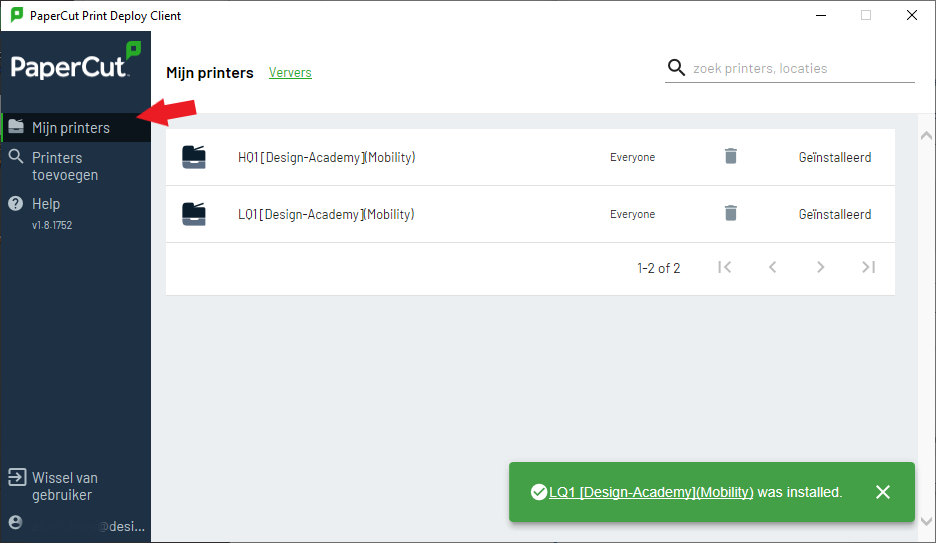
Close the window when all is installed.
The LQ1 and HQ1 can now be used.
The instructors of the Digital Workshop can assist with making the right settings for a specific print. When you send a print command, it will take longer to print than when printing from the workshop’s
computers, as the file is being sent over the Internet.
Remember that the print queue will expire. Sending a print today, is no guarantee that it still exists in the queue tomorrow. The print queue refreshes regularly!